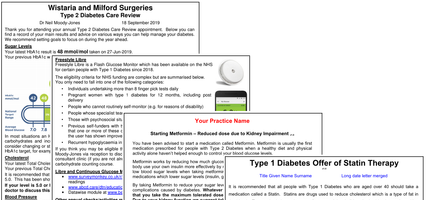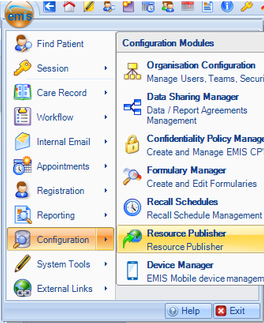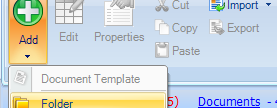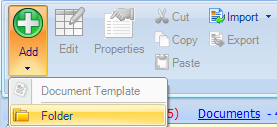How to install the Diabetes Document Protocol
1.
Find the Zip folder which you downloaded. Extract the files to a folder on your desktop.
2.
Click the EMIS ball in the top left corner, select "Configuration" and then click on "Resource Publisher". If you do not have a Resource Publisher yet then click Template Manager instead. Using Template Manager the installation process is slightly different. You may need to seek help from your IT admin lead.
3.
4.
Click on "Protocols & templates" in the bottom left corner.
Click "Add" and then "folder". Call this folder Diabetes.
5.
6.
7.
Click on the Diabetes folder within "Protocols & templates" and then click "import". Find the folder which should now be on your desktop. Open the folder and double click on "PCD Diabetes Documents.xml". Then click "Import".
You will be asked to "Select a destination folder for the new Document Templates". You can select any folder or create a new folder called Diabetes.
You should now be able to click the F12 button and add the protocol "PCD Diabetes Documents" to your protocol launcher. You will then need to edit all the document templates to ensure they work with your clinical system and local services (see below).
How to edit/customise documents
1.
2.
3.
4.
Click the EMIS ball and select "Configure" and then "Resource Publisher"
Click the "Document Template" section bottom left and navigate to the Diabetes folder that you created.
Inside the folder you should find a list of 8 documnents. You need to work down the list selecting a file and clicking "Edit"
You will need to pay attention to any areas highlighted in RED. This may need adjusting for your local practice.
Perform a test merge for all documents to ensure all mailmerge fields work correctly. You should also check that the Type 2 care plans fit onto 2 pages and the Type 1 care plan onto 3 pages. If you have any problems you can email me at admin@primarycarediabetes.co.uk
How to install individual EMIS documents
1.
2.
3.
4.
Click the EMIS ball in the top left corner, select "Configuration" and then click on "Resource Publisher". If you do not have a Resource Publisher option then speak to your IT lead who will need to activiate this for you.
Click on "Document templates" in the bottom left corner.
Click "Add" and then "folder". You could then call this folder Diabetes
Click on the Diabetes folder and then click "import". Find the file which you have downloaded from this website.